JavaScript: Arduino Bumper Switch Controlling a Led Tutorial
Posted by Rick Waldron
Welcome to the third tutorial in our series geared towards Arduino programming on Node.js, using the Johnny-Five framework. Get caught up here.
Johnny-Five is a Firmata based Arduino programming framework. See: JavaScript: Arduino Programming on Node.js.
In the first tutorial you created a program to control a servo via REPL; then, in the second tutorial you added a slider to control the servo. In this tutorial, we’re going to set the servo and slider aside and build a simple “on/off” switch with a bumper and an led:
New Parts list:
Tutorial Requirements:
- One (1) Arduino Microcontroller Board
- One (1) 9V wall wart adapter plug or 9v battery harness
- Seven (7) Jumper cables: red (3), black (2), yellow (2)
- One (1) Any color Led
- One (1) Bumper Switch/Button
- One (1) 10k OHM
First, set up the hardware using this schematic as your guide:
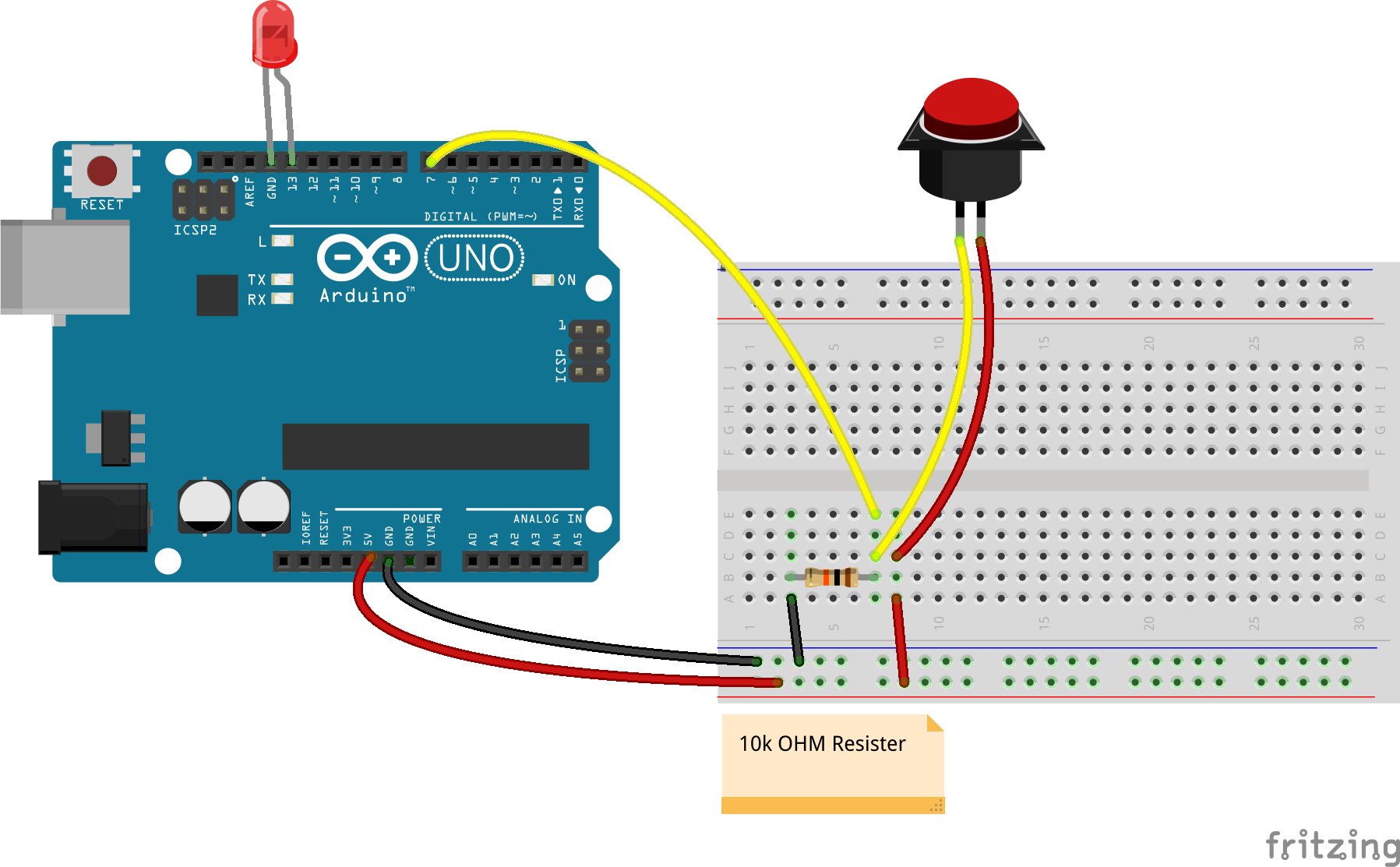
Connect the following…
- Bumper: Black > GND to Breadboard to 10k OHM Resistor
- Bumper: Red > 5v to Breadboard
- Bumper: Red > Breadboard to Bumper
- Bumper: Yellow > Signal to Breadboard on grounded resistor
- Bumper: Yellow > Breadboard to Pin 7
- Led: Cathode > GND
- Led: Anode > Pin 13
- Microcontroller > USB
- 9V Power
Assuming you’re using the actual repo, open up eg/button-bumper.js, or follow along here…
button-bumper.js
var five = require("../lib/johnny-five.js"),
bumper, led;
five.Board().on("ready", function() {
bumper = new five.Button(7);
led = new five.Led(13);
bumper.on("hit", function() {
led.on();
}).on("release", function() {
led.off();
});
});
And that’s it!
Run node eg/button-bumper.js1 and try tapping and/or holding the bumper down — the led should switch on and off as you press and release.
Remember to watch this space for more tutorials!
Note: There is a known issue in where the Firmata protocol layer has issues freeing itself on the serial line which results in the program hanging in the ready state. For now, ^C to kill the hanging program and simply run it again.

